The Samsung ML-1670 is a compact, efficient monochrome laser printer ideal for home and small office use. However, to maintain optimal performance, you must ensure the printer has the correct and up-to-date Samsung ML-1670 printer driver installed. This guide offers comprehensive, step-by-step instructions for Samsung ML-1670 driver download, installation, and troubleshooting on Windows 10 and other operating systems.
Why You Need the Correct Samsung ML-1670 Printer Driver
The printer driver acts as the communication bridge between your operating system and the hardware. Using an outdated or incorrect driver can lead to problems such as:
Printer not recognized by Windows
Printing errors or blank pages
Missing features and settings
Slow response or failure to print
To avoid these issues, downloading and installing the latest Samsung ML-1670 driver for Windows 10 is essential.
How to Download Samsung ML-1670 Driver for Windows 10
There are multiple ways to download the Samsung ML-1670 printer driver, but not all sources are reliable. We recommend the following trusted methods.
1. Official Samsung (HP) Website Method
Since Samsung’s printer division is now under HP, the official driver is available on HP’s website.
Steps to Download:
Visit the HP Support Website.
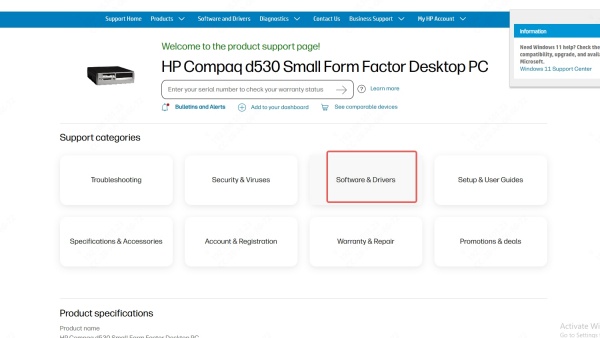
In the search bar, enter Samsung ML-1670.
Select your printer model from the results.
Choose your operating system — Windows 10 will usually be detected automatically.
Under the Driver-Universal Print Driver section, click Download.
Save the file to your PC and double-click to run the installer.
Note: If the Universal Print Driver is offered instead of a specific one for ML-1670, it is still compatible and provides full functionality.
2. Use Driver Talent for Automatic Driver Updates
If you prefer a hassle-free and safe solution, we highly recommend using Driver Talent.
Why Driver Talent?
Detects and installs the most compatible driver for your Samsung ML-1670 printer
Supports one-click driver repair, installation, backup, and restore
Ensures your entire system is up to date with certified drivers
Works with Windows 11/10/8/7/Vista/XP (both 32-bit and 64-bit)
How to Use Driver Talent:
Download and install Driver Talent from the official website.
Launch the application and click Scan to detect missing or outdated drivers.
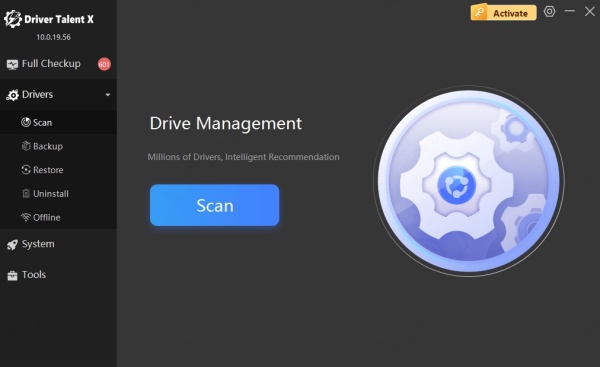
Locate the Samsung ML-1670 printer driver in the list.
Click Install or Update.
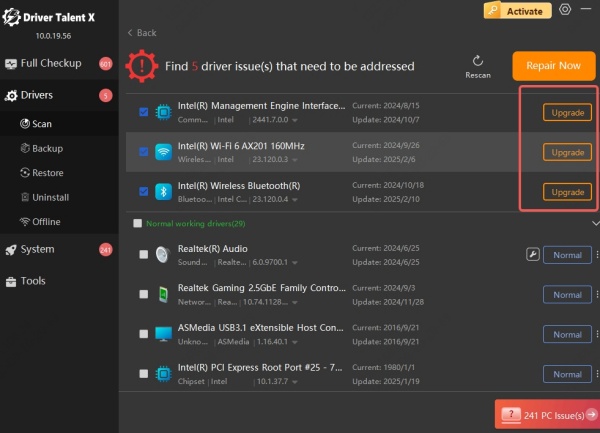
Reboot your PC after installation to apply the changes.
Driver Talent is a reliable tool for users who want to avoid manual installation and ensure maximum driver compatibility.
Manual Installation of Samsung ML-1670 Driver on Windows 10
If you prefer a manual approach without third-party tools, follow the steps below:
Step 1: Extract the Driver Files
After downloading the driver from the HP website, extract the files if they come in a compressed format.
Step 2: Connect the Printer
Plug in your Samsung ML-1670 printer via USB and turn it on.
Step 3: Install via Device Manager
Press Windows + X and select Device Manager.
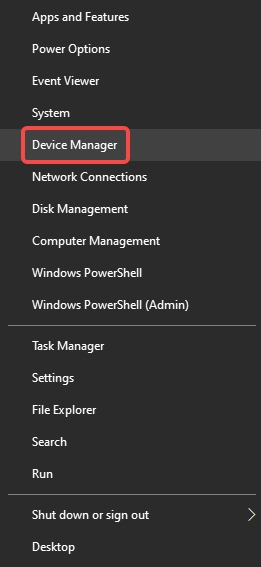
Expand the Printers or Other Devices section.
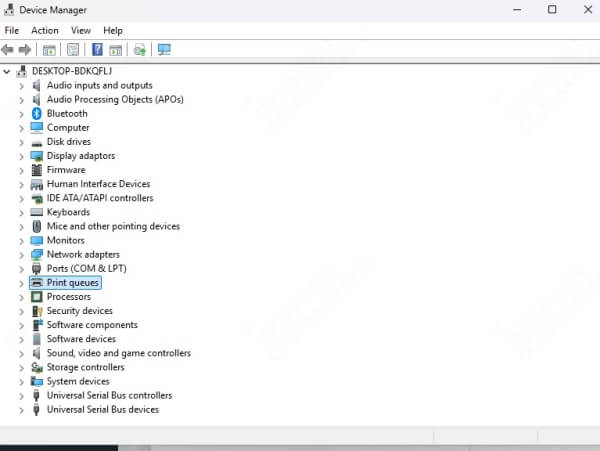
Right-click the unknown device or ML-1670 printer and select Update driver.
Choose Browse my computer for drivers.
Select the folder where you extracted the driver files.
Click Next and follow the prompts to complete the installation.
Fixing Samsung ML-1670 Driver Issues on Windows 10
Even after installation, users may encounter common driver issues. Here’s how to resolve them.
Printer Not Detected
Ensure the USB cable is connected securely.
Try a different USB port or cable.
Reboot both the printer and the computer.
Driver Installation Fails
Run the driver installer as Administrator.
Disable antivirus or firewall temporarily if they block the installation.
Use Driver Talent to detect and fix underlying driver conflicts.
Printing Blank Pages or Errors
Reinstall the driver using Device Manager.
Clear the print spooler cache:
Press Windows + R, type services.msc
Locate Print Spooler, right-click and select Stop
Navigate to C:\Windows\System32\spool\PRINTERS and delete all files
Restart the Print Spooler service
Samsung ML-1670 Driver Compatibility Across Operating Systems
The Samsung ML-1670 driver is available for:
Windows 10 (32-bit and 64-bit)
Windows 11
Windows 8.1 / 8 / 7 / Vista / XP
macOS (limited support)
For older OS versions, the Universal Print Driver from HP is usually backward compatible. Always verify the system requirements before downloading.
Benefits of Keeping Your Samsung ML-1670 Driver Updated
Regularly updating the printer driver ensures:
Enhanced compatibility with Windows updates
Improved print performance and speed
Bug fixes and feature enhancements
Reduced printing errors and hardware conflicts
Outdated drivers can lead to frustrating problems, especially after a major Windows 10 update.
Why We Recommend Driver Talent Over Manual Installation
While manual installation is an option, it can be time-consuming and error-prone. Driver Talent provides a streamlined, reliable, and automatic solution for all driver-related tasks, including:
One-click driver download and repair
Certified, malware-free driver sources
System-wide driver health scan
Driver backup and restore to prevent compatibility issues
If you manage multiple devices or want to avoid technical guesswork, Driver Talent is the superior choice for handling your Samsung ML-1670 printer driver.
Conclusion
To ensure smooth and error-free printing, it’s crucial to install the correct Samsung ML-1670 driver, especially on Windows 10. Whether you choose the manual method via HP’s support page or the automated route through Driver Talent, keeping your printer drivers updated guarantees optimal performance and long-term reliability.
For those seeking a fast, efficient, and beginner-friendly experience, Driver Talent stands out as the ideal solution. It takes the guesswork out of finding the right drivers, not just for your Samsung ML-1670 printer, but for your entire PC ecosystem.









